Setup Website Intent
The Website Pixel is a crucial JavaScript code snippet that enables advanced features such as Landing Page Personalization and Website Visit Tracking.
Why connecting your Website to Recotap is Recommended?
- Landing Page Personalization:
- The pixel enables dynamic content customization tailored to your target audience.
- Without the pixel, personalized user experiences and targeted messaging cannot be achieved.
- Website Visit Tracking:
- The pixel captures visitor activities and behavior, providing valuable data for:
- Account-Level Intent Detection
- Lead Scoring & Qualification
- Segment Accounts Based on Behavior
- Trigger Retargeting Ads by Page-Level Interest Mapping
- Sales Team Navigation
Use Cases of Website Visits Tracking:
- If a target account visits key pages like pricing, product, or case studies, that's a strong buying signal. You can flag that account as high-priority in your CRM or route it to sales for immediate follow-up.
- Personalize future messaging, email nurtures, and ads based on what they're reading. Basically, cluster accounts by the type of content they're consuming.
- Launch account-based retargeting campaigns based on page visits by mapping which accounts are visiting specific pages
- Track which pages are most visited by high-value accounts over time. Optimize those pages for conversion or create more content around them.
Steps to Add the Website Pixel
Manually (Most Popular):
- Navigate to Settings >> Workspace >> Tech Settings
- Copy the Pixel Code:
- Click the Copy button next to the pixel code in the platform to easily copy the snippet.
- Insert the Code into Your Website:
- Paste the code snippet between the
<head>and</head>tags on every page of your website or landing pages. - This ensures the pixel is active across all required pages for comprehensive tracking and personalization.
- Verify the Installation:
- Once the code is added, return to the platform and click the Verify Now button to confirm successful installation.
Need an interactive guide to add the Website Pixel?
Via Google Tag Manager (GTM):
You can also add the Recotap SDK directly through GTM, eliminating the need for coding. Here’s how -
- Open your GTM dashboard
- Click on Tags → New
- Choose Tag Configuration → Select Custom HTML
- Paste the Recotap Pixel script into the HTML box
- Under Triggering, select All Pages
- Click Save and Publish the container
After adding the script, go to your Recotap account Tech Settings page and click Verify to confirm successful installation.
Via WordPress Website:
Option 1: Using a Plugin (Recommended for Non-Developers)
- Login to your WordPress admin panel.
- Go to Plugins → Add New.
- Search for “Insert Headers and Footers” by WPBeginner (or any similar plugin).
- Click Install Now, then Activate.
- Go to Settings → Insert Headers and Footers.
- Paste the Recotap pixel script into the Scripts in Header section.
- Click Save.
This will add the pixel to the <head> section of all pages.
Option 2: Add directly to header.php (For Advanced Users)
- From the WordPress admin, go to Appearance → Theme File Editor.
- On the right, click on header.php.
- Paste the Recotap pixel script just before the closing </head> tag.
- Click Update File.
Note: This method should only be used if you’re familiar with editing theme files.
Consent Management
If you’re using cookies on your website, you'll be responsible for requesting user consent in compliance with the CCPA and GDPR before setting any cookies other than those deemed strictly necessary for site operation.
There are two ways to collect customer consent - opt-out or opt-in. The preferred method is opt-out so that visitors can receive personalized experiences on their first page view, without seeing the page content visibly change or refresh, and to maximize the number of visitors seeing personalized experiences.
Opt-out
This is the preferred implementation method. The default implementation of the Recotap script will automatically opt users into tracking.
The opt-out method of implementation keeps this default in place, but allows the customer to opt out of tracking if they wish. Any opt-out action will be handled by your internal cookie consent tool, but Recotap gives you the tools to ensure a user is opted out if they choose to be.
To opt out a user, you'll want to call the below method whenever a user chooses to opt out via a cookie consent tool.
recotap.optOut()
Opt-in
If you choose this option, no personalizations will be visible to your site visitors or or website visitor tracking will be enabled unless they explicitly opt-in to tracking. To enable the opt-in method, you'll need to take 2 steps.
- Add this code below your Recotap client script so that all users that arrive on your site are automatically opted out of tracking:
<script> recotap.defaultOptOut() </script>
- Call this method whenever a user chooses to opt in via your cookie consent tool:
recotap.optIn()
If you implement step 1 but not step 2, all users will be default opted out of tracking and neither the Recotap website personalization nor the website visitor tracking will work.
Setup Account Identification
After the website tracking pixel is verified, you can set up rules for Account Identification to determine how accounts are tracked and identified on your website.
Options for Account Identification:
- Identify All Accounts:
- This option ensures that all accounts visiting your website are tracked and enriched.
- It is ideal if you want comprehensive tracking without excluding any visitors.
Note: This might affect your monthly account quota, as every visit is logged.
- Set Custom Rules:
- Use this option to filter and track accounts based on specific page visits.
- It allows more precise tracking by defining inclusion or exclusion rules based on URLs.
Setting Custom Rules:
- Include Rules:
- This setting allows you to track accounts only for specific pages.
- Example:
- If the URL equals: Enter a specific page URL (e.g.,
https://example.com/pricing). - If the URL contains: Add a keyword or partial match for URLs (e.g.,
pricingorblog).
- Exclude Rules:
- This setting lets you exclude accounts that visit certain pages from being tracked.
- Example:
- Exclude traffic from URLs like
https://example.com/internalor pages that may not be relevant.
How to Apply:
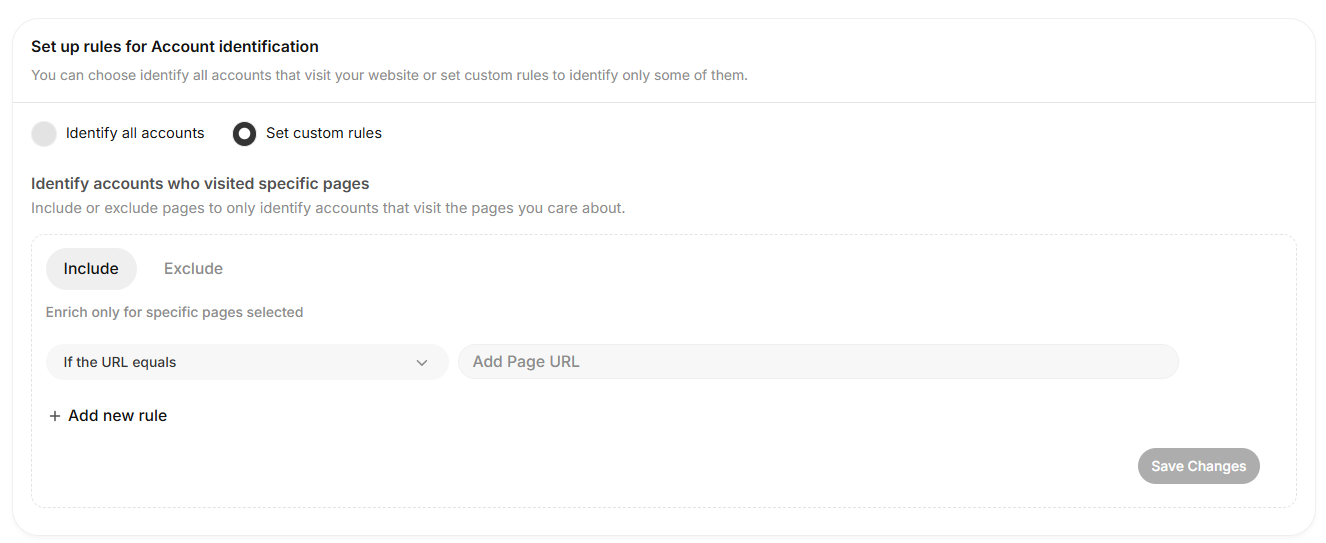
- Choose the option: Identify All Accounts or Set Custom Rules.
- If using Set Custom Rules:
- Click “Specific Pages” & define rules under Include or Exclude tabs.
- Use the drop-down menu to select conditions (If the URL equals or If the URL contains).
- Add the respective URL or keyword.
- Click Add New Rule to define multiple conditions to include or exclude accounts.
- Repeat this process to add additional rules.
- Click Save Changes after completing the rules.
This setup ensures precise account tracking, enabling you to focus on relevant visitors and optimize your ABM strategy.
Setup Website IntentWhy connecting your Website to Recotap is Recommended?Use Cases of Website Visits Tracking:Steps to Add the Website PixelManually (Most Popular):Via Google Tag Manager (GTM):Via WordPress Website:Consent ManagementOpt-outOpt-inSetup Account IdentificationOptions for Account Identification:Setting Custom Rules:How to Apply: